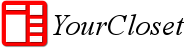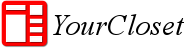You can use the backup/restore feature to store a backup of YourCloset data to your Google Drive account. The data can be restored to any Android device using the App. Backup/Restore is a premium feature.
Backup
Below are the steps to setup automatic backup YourCloset data to your Google Drive account:
- Enable backup on your Android device.
- To enable backup, navigate to settings. Select “backup & sync” setting. Select the toggle to enable backup.
- It’ll prompt you for a Google drive account. Select any google account.
- Once enabled, it’ll show “waiting for backup” status
- Click on “backup now”. Status will change to “backing up data”. This might take some time depending on the number of clothes.
- Once the backup completes, status will show “last backup” with the timestamp.
NOTE: Only one device should be enabled for backup for a given Google Drive account.
Restore
Below are the steps to restore the backup to another Android device:
- Ensure the backup from your primary device is completed
- Open the app on your second Android device
- Navigate to setting, “backup & sync”
- Click on “restore from backup”
- It’ll prompt you for the Google account. Use the same account which you used to backup data from your primary device
- Once the restore starts, it’ll show the status “restoring data” and once the restore is complete, it’ll show “data restored successfully”
- Try navigating to different sections of the App
The data should be ready to use on your second device.